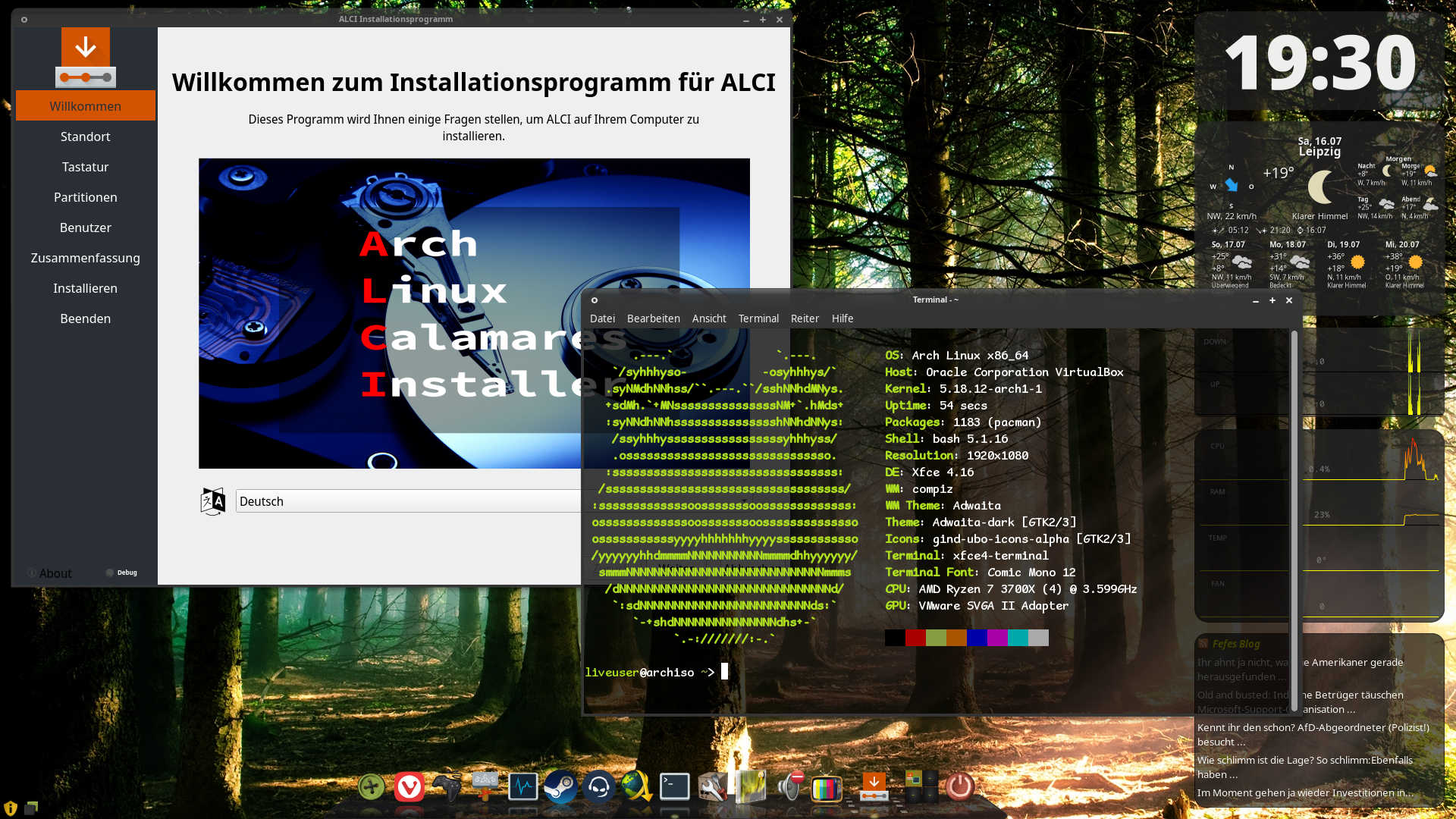|
|
11 months ago | |
|---|---|---|
| archiso | 11 months ago | |
| example-alci_local_repo | 4 years ago | |
| installation-scripts | 11 months ago | |
| keys-and-mirrors | 3 years ago | |
| 1-get-all-alci-gits-v1.sh | 2 years ago | |
| LICENSE | 4 years ago | |
| README.md | 11 months ago | |
| archiso.md | 11 months ago | |
| gind-archlinux-preview.jpg | 11 months ago | |
| setup-our-git-credentials.sh | 3 years ago | |
| up+.sh | 2 years ago | |
README.md
Gind Arch Linux
This is an arch "distro" build with Arch Linux Calamares Installer or ALCI.
Its basicly a xfce4 desktop with most xfce components like xfdesktop, xfce4-panel striped out and replaced with compiz + cairo-dock and some gnome-apps.
It includes some usefull standard software and a bunch of emulators and the needed configs.
Below you can find the ALCI STABLE README.md, so you can modify and build this ISO yourself.
Things to do after install:
Get the pacman databases in
sudo pacman-key --init
sudo pacman-key --populate
sudo pacman -Sy
or update immediately
sudo pacman -Syyu
ALCI STABLE
Arch Linux Calamares Installer or ALCI
Use the correct version of Archiso to build the iso.
Read the archiso.md.
Download the content of the github with (use the terminal)
git clone https://github.com/arch-linux-calamares-installer/alci-iso
Pacman.conf in archiso folder
Only the archiso/pacman.conf will be used to download your packages.
You can activate more sources besides Arch Linux repos
arcolinux
chaotic
your own local repo
Pacman.conf in archiso/airootfs/etc/
This will be your future system. Include the repositories you want. It will not be used to build the iso.
Keys and Mirrors
ArcoLinux keys and mirror
Add the ArcoLinux keys and Arcolinux mirrors to the packages.x86_64. The pacman-init service at etc/systemd/system/pacman-init.service will add any keys present.
Chaotic keys and mirror
Add the Chaotic keys and Chaotic mirrors to the packages.x86_64. The pacman-init service at etc/systemd/system/pacman-init.service will add any keys present.
Archiso/packages.x86_64
Only the archiso/packages.x86-64 files will be used.
Add more packages at the bottom of the file
If you plan to use ArcoLinux packages
-
arcolinux-keyring
-
arcolinux-mirror
If you plan to use Chaotic packages
-
chaotic-keyring
-
chaotic-mirrorlist
You can even add packages from your own personal local repo.
If you know you are going to need drivers for graphical cards or NICs put them on the iso. I am thinking about xf86-video-intel, nvidia or other drivers.
Build process
Install these two packages on your system if you want to include Chaotic packages on the iso
sudo pacman -S chaotic-mirrorlist chaotic-keyring
If not on ArcoLinux you can install them from AUR.
Install these two packages on your system if you want to include ArcoLinux packages on the iso
sudo pacman -S arcolinux-mirrorlist-git arcolinux-keyring
If not on ArcoLinux you can download the package from the alci_repo with sudo pacman -U.
https://github.com/arch-linux-calamares-installer/alci_repo
After editing the necessary files (pacman.conf and packages.x86_64) you can start building.
Use the scripts from this folder:
installation-scripts
Use script 30 and it will clean your pacman cache and redownload every package it needs.
Use script 40 to use your current pacman cache - it will only download what is needed.
You will find the iso in this folder:
~/Alci-Iso-Out
Burn it with etcher or other tools and use it.
Still not sure what to do.
Check out the playlist on Youtube
https://www.youtube.com/playlist?list=PLlloYVGq5pS4vhYQuLikS8dhDjk6xaiXH
Installation process
Is documented on
After installation
We have added a script to activate your display manager by default. If you reboot you will boot into a graphical environment.
If you did not install a desktop environment on the iso you can still do so by going to TTY and installing one. SDDM stays after installation.
If you install more than one display manager they will overrule each other. SDDM will always lose to gdm, lightdm or lxdm.
If you are still in the terminal then activate the display manager of your choice manually.
sudo systemctl enable gdm
sudo systemctl enable lightdm
sudo systemctl enable sddm
sudo systemctl enable lxdm
Get the pacman databases in
sudo pacman -Sy
or update immediately
sudo pacman -Syyu
Tip
Sometimes a "proc" folder stays mounted.
Unmount it with this
sudo umount /home/{username}/... use the TAB
Tip
We have added a /etc/pacman-more.conf file to your future system. That way we have the ArcoLinux repos and Chaotic repos if we do decide to install it after all. Remember to install the mirror and keys.
Tip
Run into issues - remove all packages manually with
sudo pacman -Scc
and ensure they are all gone.
Tip
When testing out the ALCI in virtualbox, you can use the alias evb to enable and start virtualbox. As a result you can use your full resolution.
Tip
When using gdm as display manager remember to delete the file /archiso/airootfs/etc/motd from your system. That files comes originally from Arch Linux. To avoid waiting for every login and this nice look. https://imgur.com/a/EvCN4pm
Tip
Internet is NOT required for ALCI. Calamares is only using the internet to check where you live to put the red dot correctly on the world map (geoip). Calamares will not download anything.
The list you created in the packages.x86_64 file will be installed on the iso and on your future system.
On demand of our users we have added 3 links to the archiso folder so that in the live environment they will have network manager.
/archiso/airootfs/etc/systemd/system/multi-user.target.wants/NetworkManager.service /archiso/airootfs/etc/systemd/system/network-online.target.wants/NetworkManager-wait-online.service /archiso/airootfs/etc/systemd/system/dbus-org.freedesktop.nm-dispatcher.service
If you do not use Networkmanager, you can delete them. You can also keep them as they are pointing to services you have not installed. The links will have no effect at all.
Remember there is still nmtui if the gui Networkmanager fails you in some way.
If you did NOT install it on the iso. These are the steps you can still do.
setxkbmap be - I will set my keyboard to azerty
sudo pacman -Sy - get the pacman databases in
sudo pacman -S networkmanager - installing the software
sudo systemctl enable NetworkManager - mind the capital letters
sudo systemctl start NetworkManager
nmtui
Then connect to the wifi.
Then we restart Calamares.
sudo calamares